Here’s the rule of thumb for when and where to back up data.
The more important the information
The more often you should back up and
The more distant those back up files should be.
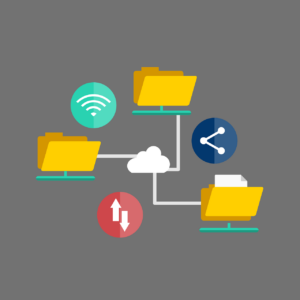
I back up my QuickBooks data every 2 days and every time I do a lot of input. I don’t want to re-build or re-do a lot of entries. So the time it takes to do the back up is a savings compared to the frustration and time required to re-do the work.
If YCL does more than 1 hour of input on a website, we back up the site immediately. No need to risk losing that work!
Really important information like a password list, payroll records, client info, photos of grandchildren, etc. should be in 2 or 3 different places. Maybe a copy on a thumb drive in your office. A copy on Dropbox. A copy on iDrive.
If the thumb drive gets corrupted, you can pull from Dropbox or iDrive. If Dropbox crashes, you can pull from the thumb drive or iDrive.
Yes, even files stored on the cloud should have back ups!
Case in point, I store all of my passwords with LastPass. It’s a great software that I’ve recommended to many of you. A month ago CenturyLink had a nation-wide system disruption that affected the LastPass servers. I couldn’t log in!! The info was still there but I couldn’t get to it. Now I am exporting the passwords once a month and storing them in Dropbox.
I highly recommend that at least one of your back ups be automated. Sync everything with Dropbox. Use iDrive. Buy an external hard drive with back up software. Automating the process will save you time and give you protection even on those super busy days where little tasks get missed.
You can set up Dropbox to automatically sync files from your computer. You can use iDrive or Google Drive to schedule back ups.
Don’t wait for a disaster to happen. Plan and implement your system now for peace of mind.