Tobi Lutke, CEO of Shopify, makes an elegant case for AI and sets an example of how to implement within your own company.
The Importance of Media Literacy in 2025
 “The ability to critically evaluate information is more essential than ever. Media literacy—the ability to analyze, evaluate, and create media content—is not just a skill but a necessity, particularly for young people navigating a digital landscape filled with misinformation, misleading narratives, and harmful content.”
“The ability to critically evaluate information is more essential than ever. Media literacy—the ability to analyze, evaluate, and create media content—is not just a skill but a necessity, particularly for young people navigating a digital landscape filled with misinformation, misleading narratives, and harmful content.”
Why Website Maintenance is Essential for Your Business
 Your website is often the first impression customers have of your business. But you have 10 seconds or less to grab the visitor’s attention and trust. Without regular maintenance, your site can become slow, outdated and vulnerable to security threats. By keeping your WordPress site up to date with the latest plugins, themes, and security patches, you ensure it runs smoothly and securely.
Your website is often the first impression customers have of your business. But you have 10 seconds or less to grab the visitor’s attention and trust. Without regular maintenance, your site can become slow, outdated and vulnerable to security threats. By keeping your WordPress site up to date with the latest plugins, themes, and security patches, you ensure it runs smoothly and securely.
Routine maintenance not only improves site performance but also boosts your Search Engine Optimization (SEO) ranking, helping you attract more visitors. It also prevents costly issues, like crashes or broken links, that can drive potential customers away. Regular care keeps your website a powerful tool for growing your business.
Call Your Computer Lady to schedule your site maintenance!
Your Computer Lady can provide a complete audit of your site also which guides you on how to update the site, how to make it a profit center and how to tie it in with your complete marketing plan for 2025.
Mobile Phone Safety
For detailed help or deep dives, talk to my friends at Building Bridges Business Solutions.
But here are some basic steps you can take to be safer.
- Turn your phone off at least once a week.
- Update your apps. The majority of app updates are security related.
- Don’t connect to public WI-FI networks where your data could be intercepted.
- Use fingerprint or other biometric options to lock your device
- Use a password to open your device. If it’s stolen, the bad guys can’t access all of the data you have on your phone.
Don’t Buy a Mac
I’m trying to do a new website for a MAC user. She’s not super computer literate so everything she tries to share with me takes her twice as long. Her Pages and Numbers files don’t convert to Word or Excel cleanly. What she thinks is a graphic file, isn’t.
There are 4 times more Windows users than MAC users. So chances are REALLY good that MAC users are going to need to share files with a Windows person.
Why make your computer life harder? Unless you are working in a graphics related industry and the only people you share files with are other MAC users, stay away from MACs.
Sure you get free support from the Apple store. How much time do you have for standing in line during regular business hours? But don’t try googling a question for a quick answer because chances are slim you’ll find the answer. Have a Windows question? There are hundreds of answers in blog sites, YouTube videos and forums.
Want some training on the software? There are hundreds of YouTube videos and articles about Windows. Not so much on the iOS.
So unless your goal is to be a full time computer whiz who can rock all those graphics programs, don’t buy a MAC.
Copyright Images
 Yes, there are 100s of 1000s of images all over the Internet. But just because you can see an image doesn’t mean you can use the image in your website, emails, social media or printed materials.
Yes, there are 100s of 1000s of images all over the Internet. But just because you can see an image doesn’t mean you can use the image in your website, emails, social media or printed materials.
How to Check the Copyright Status of an Image
- Look at and around the image. Often the photographer’s name or copyright will be in a caption below the image. If you see the notification, you need to contact the photographer or owner for permission to use the image.
- Look for a watermark in the image. The photographer/owner will put the notification right in the image. DO NOT under any circumstances, remove or hide the watermark and use the image.
- Look for metadata. Right click on the image in Windows and look at the Properties info. On a MAC, open the image in preview then look at Tools. The ownership should be deliniated there. Contact the owner before using the image.
- Do a Google reverse search.
- Open Google images.
- Drag the image into the search bar.
- Google will offer you the ownership information or a choice of Exact matches. Click the exact matches to look further for ownership.
If in doubt, don’t use the image!
There are bots that are used by companies and law firms to find their images used illegally. When they find an image, you will get a letter telling you how much you owe them for the use of the image. It can be anywhere from $20 to thousands. It’s pretty hard to fight that kind of legal action when you have the means to look for owner information. (NOTE!! There are some bad players in the world like Higbee & Associates who pretend to work on copyright issues. Beware!)
Creative Commons license
This is an image that is in the public domain and can be used by anyone.
Where To Look For Free Images
Google Images
- Search for the image you want (EX: puppies)
- On the 2nd navigation menu, look for Usage rights.
- Click the drop-down menu.
- Select Creative Commons licenses.
This selection is not 100% dependable to keep your eyes open as you look at
specific images.
Pexels free and paid
Pixabay free and paid
Pinterest maybe, maybe not
Flickr maybe, maybe not
Adobe, iStock, Shutterstock, Getty will occasionally have a free image but not often. Be careful if you use anything from them.
If you are a rep or distributor or reseller for a manufacturer, your contact with them most likely gives you permission to use their images. They want you to use their images as often as possible! But, if in doubt, ask them!
Password Protection
Confession is good for the soul, they say. So here goes…
Not long ago, I tried to log onto my 2 laptops and kept getting the “Invalid password” message. I type that password twice every morning. Pre-coffee! Of course, I knew what it was. I tried rebooting. I tried CAPS ON and caps off. I called my IT support who was going to come with his reset software.
I finally quieted down enough to try the password on auto-pilot as I usually do. Oh… yeah… there are 2 more digits to it.
Later in the week, my sister wiped her iPhone clean because she got confused about her phone password. She never turns off the phone therefore she never uses that password.
I use a password protector software but I had left my Windows password out of it. My sister uses a password storage software but it doesn’t have online access, only phone access.
Confession over. Let’s talk about how you can prevent either of these scenarios happening to you.
Prevent Eye Strain While Working
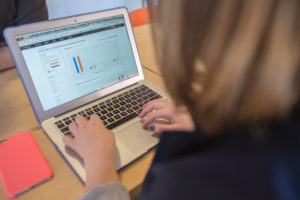 There are some simple tips to help prevent eye strain while you’re at your computer.
There are some simple tips to help prevent eye strain while you’re at your computer.
- Change the brightness of your monitor screen to match the light level of your room. EX: If you’re working with the lights off in the office, dim the screen. Or the reverse, brighten the screen when the sun is shining in the windows and adding to the florescent lighting.
- Adjust the monitor and/or your chair until your eye level aligns with the top of the monitor. We naturally look downward by about 10-15 degrees. Next best option: Align so you are looking at the center of your monitor. Do NOT look up at your monitor! That’s bad for your eyes and your neck.
- Increase the font size of your Windows displays and of your software programs. Use at least a 12 point font. You can even use a larger font later in the day to help with eye strain.
- Be wary of the colorful background designs offered by Windows, Firefox and other software manufacturers. Yes, they are entertaining but they are harder on your eyes than a simple design where the contrast between the background color and the font is greater.
- Take frequent breaks. No, not to play solitaire! Blink your eyes. Look out the window, across the room, somewhere in the distance. Do a couple of easy stretches sitting in your chair or standing at your desk. Close your eyes and take some deep breathes.
Adapt or Be Left Behind: AI’s Marketing Revolution Awaits
“The world is poised on the cusp of an economic and cultural shift as dramatic as that of the Industrial Revolution.” ~ Steven Levy
I’m not the first to compare the wave of artificial intelligence adoption and innovation that we’re currently riding to the seismic shift our world underwent during the Industrial Revolution. Economists, historians, technology futurists and even luddites all agree that what’s happening today is more than just new technology; it’s a transformation so profound that it’s true impact will not be measurable for decades.
For the vast majority of us who have normal jobs and the normal person’s weight of everyday cares, the hype surrounding AI today can seem like nothing more than that. And marketers, if I may… we’re particularly skeptical.
The past ten years we’ve watched new networks, even new features on existing networks, be touted as “game changers” and “revolutionary” to the point such monikers have lost their meaning. Not everything can be game changing. Not every new tech is transformative.
Bitcoin. NFTs. Metaverse. X lol. When the hype behind new technology is motivated by profit margins, it’s hard not to be cynical, isn’t it. It’s so much easier to focus on our work and our lives and the things we know we’re supposed to do each day, and worry less about what what’s purportedly coming in the coming years.
Should I Respond to Update Messages?
Maybe. If the update notice is from a reputable company like Adobe Reader, Java, QuickBooks, etc., yes, do the update. They are fixing bugs, updating security and improving the software.
If you don’t recognize the name of the software, do NOT respond or update. Call Your Computer Lady or your hardware tech to ask first.
Best option: Take a screen shot of the message and email it to your adviser. That will give us all the details we need to give you a good answer.
How do I make a screen shot?
On your keyboard, there is a key titled “Print Screen.” Press that key while the message is on your screen. Now open a Word doc. Right click on your mouse to get a pop up menu and choose “Paste.” This will paste the screen shot into Word. Save the document. Email it to YCL or your IT tech.
- 1
- 2
- 3
- …
- 5
- Next Page »